Adhocracy enables a quick and straightforward project initiation. In just a few easy steps you can create a new group and set up the basic configuration of the instance. Read on to find out what is needed for a fast and smooth setup of your group.
1. Creating a new group
In order to create a new group you need to register first. After the registration, go to ‘groups’ via the navigation bar. This tab allows you to see all previously registered as well as recently added groups. To create a new instance click on the top right button ‘New group’. Fill in basic information about your group. Alongside the name of the group you are asked to state a URL, which will be necessary to access your group. The URL has to be at least four characters long, though you may want to keep it relatively short, in order to avoid mistakes when accessing the group via the URL.
Warning, unlike the name and the description of the group, the URL cannot be changed once it is set up, so choose carefully! The description acts as an overview, which enables visitors to quickly understand the goals and objectives of the group. The text can be formatted with the markdown- (click on the bottom right for a quick guide to the markdown) HTML tag. After ‘Saving’ your group is officially set up and you will be redirected to its start page. Now you can begin the configuration of the group.
2. Configuring a group
All important information about the group is accessible from the start page. At the top, the navigation bar, enables you to supervise the start page, proposals and the list of members.
Moreover, the description, as well as current proposals are displayed. In order to make further configurations click on the orange ‘Edit’ button at the top right. The button is only visible for the founder of the group and members with administrative rights (see article 2.2).
Here you can change various settings. Alongside editing the group name and description you can also configure the following:
2.1 Voting rules
There are four setting options:
Binding poll:
In a deactivated binding poll members can still evaluate proposals and comments, however it is not possible to have a final binding vote on proposals.Delegated vote:
When delegations are deactivated, votes cannot be delegated to other members and are consequently not possible anymore.
A delegation is the possibility of delegating one’s own vote to another member who can use it for particular ballots. For more information click here.Majorities:
This setting enables you to define what kind of majority is required in a poll. In this way you determine the proportion of support that is needed to approve an issue.
Possible settings are:
- two-thirds majority
- simple majority (50% approval)
- unanimous majority – approval without ‘no’ votes, and possibly abstentions from poll
Delay:
The category ‘Delay’ allows you to set the time a proposal is needs to maintain the required majority until it is approved.
Available settings are no delay, one day, two days, one week, two weeks and four weeks.
Therefore, with a given two-thirds majority and a delay of two days a proposal needs to maintain a two-thirds majority for two days until it gets approved.
The setting ‘no delay’ enables an immediate approval of a proposal in case the required quorum is reached.
2.2 Member settings
Another article concerns member settings. According to particularly used settings of the standard group, all newly registered members receive the following rights:
Observers have the possibility to read and write within the instance. However, they cannot participate in polls, delegate votes or accept delegations.
Voters by contrast,have full access, which means they are free to read, write or comment on all texts and proposals. Further, they can take part in polls and in case of an activated poll they are able to delegate their vote or accept delegations.
In addition to the rights of voters, Supervisor also have administrative rights, such as being able to edit their group, delete inputs and users, set up issues and determine rights of other members.
A fourth option is that members are Advisers. Advisers have all rights, but cannot participate in polls or delegate votes.
Warning: Voting rules as well as member settings apply for the entire group. This means rules apply for all polls and new members are given equal rights. However, these settings can be changed by members with administrative rights, at any time.
2.3 Logo
The setting “Logo“ enables you to upload a picture (e.g. an association’s logo), which is then displayed on the start page. The image needs to be in a png or jpeg format. You may want to choose a png file with a transparent background.
2.4 General settings
Manage the group as a whole via the ‘General settings’ tab.
Hide group:
This setting gives users the opportunity to hide or display a group. This way, you determine if a group can be found on the list, which is accessible via the navigation bar. However, even when the group is hidden it is still accessible if the exact URL is known.Creating topics:
Administrators can enable ‘topics’. ‘Topics’ can only be set up by members with administrative rights, however voters are able to alter or complete them through polls.Permit search engines:
This category enables you to determine whether or not your group and related contents can be found via search engines.Language:
The setting ‘Language’ enables you to determine the language (German, English or French) that the instance will be in. Individual language adjustments are possible as well. Further, each member has the option to individually select a language for herself.
2.5 Advanced settings
Through the ‘Advanced settings’ tab further individualisation of the instance is possible, through CSS layouts. This enables individuals to graphically adjust the screen.